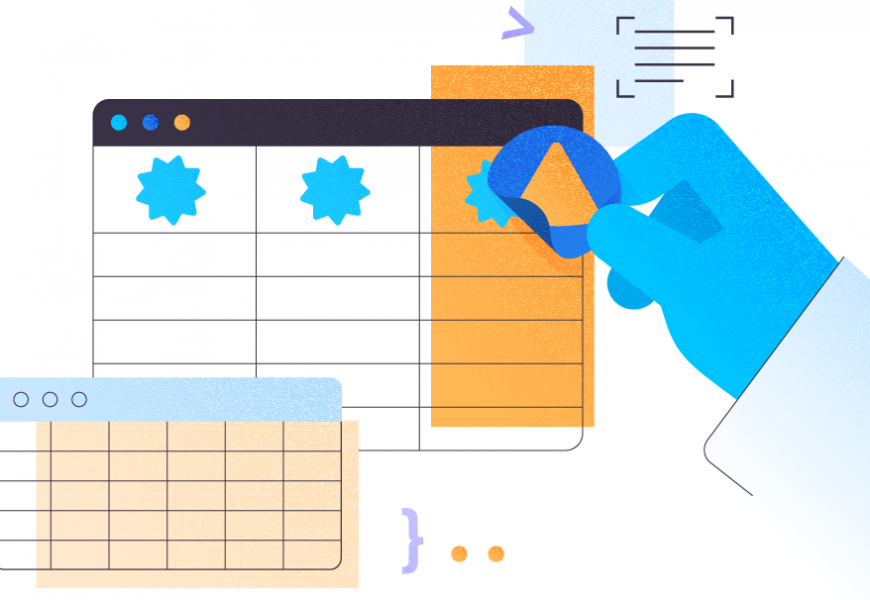Data manipulation is an essential skill for anyone working with SQL databases. It allows you to transform and analyze data, making it more accessible and meaningful for various purposes, such as reporting or decision-making. Among the many techniques available in SQL, Pivot and Unpivot operations, as well as data transposing, play a significant role in restructuring data for easier consumption.
In this comprehensive guide, we will delve into the concepts of SQL Pivot, Unpivot and data transposing, exploring their use cases and providing you with practical examples. We will also discuss alternative methods for transposing data without the PIVOT operator, helping you to master these essential data manipulation techniques and make your data more versatile for analysis.

The article is structured as follows:
- SQL Pivot: Converting Rows to Columns
- SQL Unpivot: Converting Columns to Rows
- Transposing Data without the PIVOT Operator
- Combining Pivot and Unpivot Operations
- Create a Pivot Table with Query Builder
- Conclusion
By the end of this guide, you will have a solid understanding of SQL Pivot, Unpivot, and data transposing techniques, enabling you to apply them effectively in your own data analysis tasks.
SQL Pivot: Converting Rows to Columns
In various situations, you might need to reorganize your data for better analysis or presentation. One such technique is pivoting, which involves converting rows to columns in a table. SQL PIVOT operators allow you to perform this transformation, making data analysis and visualization more accessible.
Syntax and key components
The basic syntax for the PIVOT operator is as follows:
SELECT NonPivotedColumnName,
[FirstPivotedColumnName] AS ColumnAlias,
[SecondPivotedColumnName] AS ColumnAlias,
...
[LastPivotedColumnName] AS ColumnAlias
FROM (
SELECT query_that_produces_data
) AS SourceTableAlias
PIVOT (
AggregationFunction(ColumnName)
FOR ColumnNameWithUniqueValues IN (
[FirstPivotedColumnName],
[SecondPivotedColumnName],
...
[LastPivotedColumnName]
)
) AS PivotTableAlias;- Non-pivoted columns Non-pivoted columns are those that you want to keep as-is in the result set. These columns will not be affected by the PIVOT operation. - Pivoted columns Pivoted columns are the new columns created by the PIVOT operation. They are derived from the unique values of a single column in the source data. - Aggregation functions The PIVOT operator requires an aggregation function (such as SUM, COUNT, AVG, MIN, or MAX) to perform calculations on the remaining column values. This function is applied to the data being pivoted. - Source query The source query is a SELECT statement that retrieves the data for the PIVOT operation. This query should return the columns you want to pivot and any additional columns you want to include in the final result set.
Examples
Suppose we have a table named ‘ProductSales’ with the following columns and data:
| Product | Year | Quantity |
|---|---|---|
| Laptop | 2020 | 100 |
| Laptop | 2021 | 150 |
| Smartphone | 2020 | 200 |
| Smartphone | 2021 | 250 |
| Tablet | 2020 | 50 |
| Tablet | 2021 | 80 |
Now, we want to pivot the table based on the ‘Year’ column, so that we have a separate column for each year’s sales quantities. Here’s the SQL query using the PIVOT operator:
SELECT Product,
[2020] AS Sales_2020,
[2021] AS Sales_2021
FROM (
SELECT Product, Year, Quantity
FROM ProductSales
) AS SourceTable
PIVOT (
SUM(Quantity)
FOR Year IN (
[2020],
[2021]
)
) AS PivotTable;The output of the query would be:
| Product | Sales_2020 | Sales_2021 |
|---|---|---|
| Laptop | 100 | 150 |
| Smartphone | 200 | 250 |
| Tablet | 50 | 80 |
As you can see, the PIVOT operator has transformed the ‘Year’ column values into separate columns, making it easier to analyze sales quantities across different products and years.
Additional examples and use cases
In addition to the simple example above, the SQL PIVOT operator can be used in more complex scenarios, such as:
Pivoting multiple columns
You can pivot more than one column by including additional aggregation functions and pivoted columns in your query. This allows you to analyze multiple attributes at once. Let’s assume you have a table called Sales with the following data:
| Product | Region | Quantity | Revenue |
|---|---|---|---|
| Laptop | East | 10 | 15000 |
| Laptop | West | 12 | 18000 |
| Tablet | East | 15 | 9000 |
| Tablet | West | 20 | 12000 |
| Monitor | East | 8 | 4000 |
| Monitor | West | 5 | 2500 |
Now, you want to create a pivot table that shows the total quantity and revenue for each product by region. Here’s how to do it using the PIVOT operator:
SELECT
Product,
[East] AS East_Quantity,
[West] AS West_Quantity,
[East_Revenue] AS East_Revenue,
[West_Revenue] AS West_Revenue
FROM
(SELECT
Product,
Region,
Quantity,
Revenue,
Region + '_Revenue' AS Revenue_Region
FROM Sales) AS SourceTable
PIVOT
(
SUM(Quantity)
FOR Region IN ([East], [West])
) AS QuantityPivot
PIVOT
(
SUM(Revenue)
FOR Revenue_Region IN ([East_Revenue], [West_Revenue])
) AS RevenuePivotThis query will produce the following result:
| Product | East_Quantity | West_Quantity | East_Revenue | West_Revenue |
|---|---|---|---|---|
| Laptop | 10 | 12 | 15000 | 18000 |
| Tablet | 15 | 20 | 9000 | 12000 |
| Monitor | 8 | 5 | 4000 | 2500 |
In this example, we have pivoted the Quantity and Revenue columns using the SUM aggregation function. We’ve also created an additional derived column Revenue_Region to differentiate between the revenue columns for each region. Finally, we used two separate PIVOT operators to pivot both the quantity and revenue data in a single query.
Using different aggregation functions
Depending on your data analysis requirements, you can use various aggregation functions like COUNT, MIN, MAX, or AVG to perform calculations on the data being pivoted.
First, let’s create the SupportTickets table with the additional ProcessingTime column:
CREATE TABLE SupportTickets (
TicketID INT,
Product NVARCHAR(50),
Status NVARCHAR(50),
ProcessingTime INT
);
INSERT INTO SupportTickets (TicketID, Product, Status, ProcessingTime)
VALUES (1, 'Laptop', 'Open', 10),
(2, 'Laptop', 'Closed', 30),
(3, 'Tablet', 'Open', 15),
(4, 'Tablet', 'Closed', 25),
(5, 'Tablet', 'Closed', 20),
(6, 'Monitor', 'Open', 5);Here’s the result for the SupportTickets table with the additional ProcessingTime column after inserting the sample data:
| TicketID | Product | Status | ProcessingTime |
|---|---|---|---|
| 1 | Laptop | Open | 10 |
| 2 | Laptop | Closed | 30 |
| 3 | Tablet | Open | 15 |
| 4 | Tablet | Closed | 25 |
| 5 | Tablet | Closed | 20 |
| 6 | Monitor | Open | 5 |
Now, we will create a pivot table that shows the MIN, MAX, and AVG of ProcessingTime for each product based on their status using the PIVOT operator:
SELECT
Product,
[OpenMin] AS OpenMinTime,
[ClosedMin] AS ClosedMinTime,
[OpenMax] AS OpenMaxTime,
[ClosedMax] AS ClosedMaxTime,
[OpenAvg] AS OpenAvgTime,
[ClosedAvg] AS ClosedAvgTime
FROM (
SELECT
Product,
Status,
ProcessingTime
FROM
SupportTickets
) AS SourceData
PIVOT (
MIN(ProcessingTime) FOR Status IN ([OpenMin], [ClosedMin])
) AS MinPivot
PIVOT (
MAX(ProcessingTime) FOR Status IN ([OpenMax], [ClosedMax])
) AS MaxPivot
PIVOT (
AVG(ProcessingTime) FOR Status IN ([OpenAvg], [ClosedAvg])
) AS AvgPivot;This query will produce the following result:
| Product | OpenMinTime | ClosedMinTime | OpenMaxTime | ClosedMaxTime | OpenAvgTime | ClosedAvgTime |
|---|---|---|---|---|---|---|
| Laptop | 10 | 30 | 10 | 30 | 10.00 | 30.00 |
| Tablet | 15 | 20 | 15 | 20 | 15.00 | 22.50 |
| Monitor | 5 | NULL | 5 | NULL | 5.00 | NULL |
In this example, we used the PIVOT operator with the MIN, MAX, and AVG aggregation functions to display the minimum, maximum, and average ProcessingTime for each product based on their status (Open or Closed). The pivot table shows these values separately for each status and product.
Pivoting on non-numeric data
While the example above focused on numeric data, you can also pivot on non-numeric data using aggregation functions like COUNT or custom aggregate functions if supported by your database system. First, let’s create the SupportTickets table with the same data:
CREATE TABLE SupportTickets (
TicketID INT,
Product NVARCHAR(50),
Status NVARCHAR(50)
);
INSERT INTO SupportTickets (TicketID, Product, Status)
VALUES (1, 'Laptop', 'Open'),
(2, 'Laptop', 'Closed'),
(3, 'Tablet', 'Open'),
(4, 'Tablet', 'Closed'),
(5, 'Tablet', 'Closed'),
(6, 'Monitor', 'Open');Now, you want to create a pivot table that shows the count of tickets for each product and their status. Here’s how to do it using the PIVOT operator:
SELECT
Product,
[Open] AS OpenTickets,
[Closed] AS ClosedTickets
FROM
(SELECT Product, Status, TicketID
FROM SupportTickets) AS SourceTable
PIVOT
(
COUNT(TicketID)
FOR Status IN ([Open], [Closed])
) AS PivotTable;This query will produce the following result:
| Product | OpenTickets | ClosedTickets |
|---|---|---|
| Laptop | 1 | 1 |
| Tablet | 1 | 2 |
| Monitor | 1 | 0 |
In this example, we used the PIVOT operator with the COUNT function to count the number of tickets for each product based on their status (Open or Closed). The pivot table displays the count of open and closed tickets for each product, even though the Status column contains non-numeric data.
Filtering and sorting pivoted data
You can apply WHERE and ORDER BY clauses to the pivoted result set to filter and sort the data based on specific conditions.
Here’s an example that demonstrates the use of the PIVOT operator along with the WHERE and ORDER BY clauses to filter and sort the pivoted data. Suppose we have the following SalesData table:
| Salesperson | Product | Quantity |
|---|---|---|
| Alice | Laptop | 5 |
| Alice | Tablet | 3 |
| Bob | Laptop | 7 |
| Bob | Monitor | 2 |
| Carol | Laptop | 4 |
| Carol | Tablet | 6 |
We want to retrieve the total quantity of each product sold by each salesperson, but only include salespersons who have sold at least 5 units of a product. Additionally, we want to sort the result by the salesperson’s name. Here’s the SQL query that achieves this:
WITH SalesPivot AS (
SELECT
Salesperson,
[Laptop] AS LaptopSales,
[Tablet] AS TabletSales,
[Monitor] AS MonitorSales
FROM (
SELECT
Salesperson,
Product,
Quantity
FROM
SalesData
) AS SourceData
PIVOT (
SUM(Quantity) FOR Product IN ([Laptop], [Tablet], [Monitor])
) AS PivotTable
)
SELECT
*
FROM
SalesPivot
WHERE
LaptopSales >= 5
OR TabletSales >= 5
OR MonitorSales >= 5
ORDER BY
Salesperson;Result:
| Salesperson | LaptopSales | TabletSales | MonitorSales |
|---|---|---|---|
| Alice | 5 | 3 | NULL |
| Bob | 7 | NULL | 2 |
| Carol | 4 | 6 | NULL |
In this example, we first used a common table expression (CTE) to create the pivoted data with the PIVOT operator. Then, we applied the WHERE clause to filter out the salespersons who sold at least 5 units of a product, and finally, we used the ORDER BY clause to sort the result by the salesperson’s name.
Combining PIVOT with other SQL features
You can use PIVOT in conjunction with other SQL features like JOINs, subqueries, and common table expressions (CTEs) to create more complex data transformations and analysis. Suppose we have the following tables:
Orders table:
| OrderID | CustomerID | OrderDate |
|---|---|---|
| 1 | 1 | 2022-06-01 |
| 2 | 2 | 2022-06-02 |
| 3 | 1 | 2022-06-03 |
| 4 | 3 | 2022-06-04 |
OrderDetails table:
| OrderID | Product | Quantity | UnitPrice |
|---|---|---|---|
| 1 | Laptop | 2 | 1000 |
| 1 | Tablet | 1 | 500 |
| 2 | Monitor | 3 | 200 |
| 3 | Laptop | 1 | 1000 |
| 3 | Tablet | 2 | 500 |
| 4 | Monitor | 1 | 200 |
Customers table:
| CustomerID | CustomerName |
|---|---|
| 1 | Alice |
| 2 | Bob |
| 3 | Carol |
Our goal is to create a summary report of the total sales amount for each product per customer. Here’s the SQL query that combines PIVOT with JOINs, a subquery, and a CTE to achieve this:
WITH SalesData AS (
SELECT
c.CustomerName,
od.Product,
od.Quantity * od.UnitPrice AS SalesAmount
FROM
Orders o
JOIN OrderDetails od ON o.OrderID = od.OrderID
JOIN Customers c ON o.CustomerID = c.CustomerID
)
SELECT
CustomerName,
[Laptop] AS LaptopSales,
[Tablet] AS TabletSales,
[Monitor] AS MonitorSales
FROM (
SELECT
CustomerName,
Product,
SalesAmount
FROM
SalesData
) AS SourceData
PIVOT (
SUM(SalesAmount) FOR Product IN ([Laptop], [Tablet], [Monitor])
) AS PivotTable;Result:
| CustomerName | LaptopSales | TabletSales | MonitorSales |
|---|---|---|---|
| Alice | 2500 | 1000 | NULL |
| Bob | NULL | NULL | 600 |
| Carol | NULL | NULL | 200 |
In this example, we first used a CTE named SalesData to combine the relevant data from the Orders, OrderDetails, and Customers tables using JOINs. Then, we applied the PIVOT operator to the SalesData CTE to create the desired summary report.
By understanding the various components and options available with the SQL PIVOT operator, you can effectively transform and analyze your data to gain valuable insights and present your findings in a more accessible format.
SQL Unpivot: Converting Columns to Rows
The UNPIVOT operator in SQL is used to perform the opposite operation of PIVOT. It rotates columnar data into row-level data, essentially converting multiple columns into rows. This can be helpful when you need to normalize data or restructure your data for specific reporting or analysis purposes.
Syntax and key components
The syntax for using the UNPIVOT operator consists of the following key components:
Unpivoted columns
These are the columns that will be generated after the UNPIVOT operation. You need to define the column names and their data types in the SELECT statement. Assume we have the following source table called ‘ProductSales’:
| Year | Laptop | Tablet | Monitor |
|---|---|---|---|
| 2019 | 12000 | 8000 | 5000 |
| 2020 | 15000 | 9000 | 5500 |
| 2021 | 18000 | 10000 | 6000 |
We want to unpivot the columns ‘Laptop’, ‘Tablet’, and ‘Monitor’ into rows. We will create two new columns: ‘Product’ and ‘Sales’. Here’s an example of how to define these columns in the SELECT statement:
SELECT
Year,
Product,
Sales
FROM ...Source query
The source query defines the initial data set on which the UNPIVOT operation will be performed. It should include the columns that you want to unpivot.
Using the same ‘ProductSales’ table, the source query should include the columns we want to unpivot. In this case, we need the ‘Year’, ‘Laptop’, ‘Tablet’, and ‘Monitor’ columns. The source query can be written as follows:
SELECT
Year,
Laptop,
Tablet,
Monitor
FROM
ProductSalesCombining the unpivoted columns and the source query, the complete UNPIVOT query looks like this:
SELECT
Year,
Product,
Sales
FROM (
SELECT
Year,
Laptop,
Tablet,
Monitor
FROM
ProductSales
) AS SourceTable
UNPIVOT (
Sales FOR Product IN (Laptop, Tablet, Monitor)
) AS UnpivotedTable;This query will generate the following result:
| Year | Product | Sales |
|---|---|---|
| 2019 | Laptop | 12000 |
| 2019 | Tablet | 8000 |
| 2019 | Monitor | 5000 |
| 2020 | Laptop | 15000 |
| 2020 | Tablet | 9000 |
| 2020 | Monitor | 5500 |
| 2021 | Laptop | 18000 |
| 2021 | Tablet | 10000 |
| 2021 | Monitor | 6000 |
Examples
Let’s take the same table called ‘ProductSales’:
| Year | Laptop | Tablet | Monitor |
|---|---|---|---|
| 2019 | 12000 | 8000 | 5000 |
| 2020 | 15000 | 9000 | 5500 |
| 2021 | 18000 | 10000 | 6000 |
To convert the ‘Laptop’, ‘Tablet’, and ‘Monitor’ columns into rows, you can use the following UNPIVOT query:
SELECT
Year,
Product,
Sales
FROM (
SELECT
Year,
Laptop,
Tablet,
Monitor
FROM
ProductSales
) AS SourceTable
UNPIVOT (
Sales FOR Product IN (Laptop, Tablet, Monitor)
) AS UnpivotedTable;The above UNPIVOT query first selects the required columns from the ‘ProductSales’ table. It then applies the UNPIVOT operator to transform the ‘Laptop’, ‘Tablet’, and ‘Monitor’ columns into rows under a new ‘Product’ column. The sales values are moved to a new ‘Sales’ column.
Additional examples and use cases
- Unpivoting multiple columns: You can unpivot more than one set of columns by performing multiple UNPIVOT operations using subqueries or common table expressions (CTEs).
- Filtering and sorting unpivoted data: Like with the PIVOT operator, you can apply WHERE and ORDER BY clauses to the unpivoted result set to filter and sort the data based on specific conditions.
- Combining UNPIVOT with other SQL features: You can use UNPIVOT in conjunction with other SQL features like JOINs, subqueries, and common table expressions (CTEs) to create more complex data transformations and analysis.
Transposing Data without the PIVOT Operator
There are multiple ways to transpose data in SQL without using the PIVOT or UNPIVOT operators. Two popular alternatives are:
Transposing data using a CASE statement
Consider the following ‘ProductSales’ table:
| Year | Product | Sales |
|---|---|---|
| 2019 | Laptop | 12000 |
| 2019 | Tablet | 8000 |
| 2019 | Monitor | 5000 |
To pivot this table using a CASE statement, you can write the following query:
SELECT
Year,
SUM(CASE WHEN Product = 'Laptop' THEN Sales END) AS Laptop,
SUM(CASE WHEN Product = 'Tablet' THEN Sales END) AS Tablet,
SUM(CASE WHEN Product = 'Monitor' THEN Sales END) AS Monitor
FROM
ProductSales
GROUP BY
Year;This query will produce the following result:
| Year | Laptop | Tablet | Monitor |
|---|---|---|---|
| 2019 | 12000 | 8000 | 5000 |
Transposing data using CROSS APPLY with VALUES
Let’s use the same ‘ProductSales’ table as in the previous example. To pivot the table using CROSS APPLY with VALUES, you can write the following query:
SELECT
Year,
Product,
Sales
FROM
ProductSales
CROSS APPLY (
VALUES
('Laptop', Laptop),
('Tablet', Tablet),
('Monitor', Monitor)
) AS CrossApplied (Product, Sales);This query will generate the following result:
| Year | Product | Sales |
|---|---|---|
| 2019 | Laptop | 12000 |
| 2019 | Tablet | 8000 |
| 2019 | Monitor | 5000 |
Both CASE statements and CROSS APPLY with VALUES can be used to achieve the same transposing results as PIVOT and UNPIVOT operators. However, the syntax and complexity may vary depending on the database system and the specific requirements of your data analysis.
While PIVOT and UNPIVOT operators are specifically designed for transposing data and can simplify queries, they are not available in all database systems. CASE statements and CROSS APPLY with VALUES can be used as alternatives to achieve similar results in a more universally compatible way. However, these alternative methods may require more complex and lengthier queries compared to using PIVOT and UNPIVOT.
Combining Pivot and Unpivot Operations
In some scenarios, you might need to both pivot and unpivot data in a single query to perform more complex data transformations and analyses. For example, you may need to calculate summary statistics based on multiple pivoted columns, or you may need to rearrange data to make it more suitable for reporting purposes. By combining pivot and unpivot operations, you can achieve the desired data structure and format in a single query.
Example of combining Pivot and Unpivot operations in a single query
Consider a ‘Sales’ table with the following data:
| Product | Year | Quarter | Sales |
|---|---|---|---|
| Laptop | 2020 | Q1 | 5000 |
| Laptop | 2020 | Q2 | 6000 |
| Laptop | 2020 | Q3 | 4500 |
| Tablet | 2020 | Q1 | 3500 |
| Tablet | 2020 | Q2 | 4000 |
| Tablet | 2020 | Q3 | 3000 |
Let’s say you want to pivot the data by quarter and then unpivot the result by product to create a table that shows the total sales for each product in 2020. You can achieve this by combining pivot and unpivot operations in a single query:
WITH PivotedData AS (
SELECT
Product,
SUM(CASE WHEN Quarter = 'Q1' THEN Sales END) AS Q1,
SUM(CASE WHEN Quarter = 'Q2' THEN Sales END) AS Q2,
SUM(CASE WHEN Quarter = 'Q3' THEN Sales END) AS Q3
FROM
Sales
WHERE
Year = 2020
GROUP BY
Product
),
UnpivotedData AS (
SELECT
Product,
Quarter,
Sales
FROM
PivotedData
UNPIVOT (
Sales FOR Quarter IN (Q1, Q2, Q3)
) AS Unpivoted
)
SELECT
Product,
SUM(Sales) AS TotalSales
FROM
UnpivotedData
GROUP BY
Product;This query will produce the following result:
| Product | TotalSales |
|---|---|
| Laptop | 15500 |
| Tablet | 10500 |
In this example, we first pivoted the data by quarter using a CASE statement and then unpivoted the result by product using the UNPIVOT operator. Finally, we aggregated the sales data to calculate the total sales for each product in 2020. By combining pivot and unpivot operations, we were able to achieve the desired data transformation and analysis in a single query.
How to Create a Pivot Table with Query Builder for SQL Server
In this section, we’ll guide you through the process of creating a pivot table using Query Builder for SQL Server. We will use the BicycleStore database as an example, demonstrating how to group, filter, and analyze data using a pivot table. By the end of this guide, you’ll be able to create your own pivot tables and gain valuable insights from your data.
Here is a short (you can read full guide here), step-by-step example of creating a pivot table and analyzing data with the help of Query Builder for SQL Server:
- Prerequisites: We will use the SELECT query provided above as an example. It returns total sales of bicycles grouped by categories, brands, and vendors, as well as their order status and dates.
- Connect a pivot table to the data source: Ensure the data source you want to display and rearrange in the pivot table is connected. The data source can be a query in the SQL or query document.
- Choose the right data source: Not all data source tables are suitable for conversion into a pivot table. The data source should contain a column with duplicated values that can be grouped and a column with numeric data that can be used to calculate grand totals and custom totals.
- Create a pivot table: Follow the steps outlined in the “To create a pivot table” section above. This includes adding fields to the pivot table, grouping data, filtering data by specific criteria, and applying conditional styles.
- Build a chart for the pivot table: Once the pivot table is complete, build a chart to visualize the sales data. Follow the steps in the “Build a chart for the pivot table” section above to create a pie chart based on the Grand Total column by the category Mountain Bikes.
With Query Builder for SQL Server, you can quickly and easily create pivot tables, filter data, and build charts to analyze your data. The examples provided in this article can be checked and modified using dbForge Studio’s powerful features, enabling you to write queries faster and explore a wide range of additional useful functionalities.
Conclusion
Mastering the PIVOT, UNPIVOT, and data transposing techniques is crucial for anyone working with data, as these techniques help you transform and analyze data in more meaningful ways. They enable you to convert rows to columns and vice versa, providing a better understanding of the data and allowing you to extract valuable insights. Understanding these techniques is essential for effective data analysis and reporting.
In this article, we covered various aspects of the SQL PIVOT and UNPIVOT operators, as well as alternative methods for transposing data. We discussed the syntax, key components, and use cases for both operators and provided step-by-step examples and scenarios to demonstrate their applications. Additionally, we highlighted the importance of combining PIVOT and UNPIVOT operations for more complex data transformations and analyses.
We encourage you to continue exploring various SQL features and techniques to enhance your data analysis and manipulation skills. The more you learn and practice, the better you’ll become at handling and making sense of your data.
To experiment with and validate the examples provided in this article, we recommend using dbForge Studio for SQL Server. This powerful tool helps you write queries faster and offers a multitude of additional features, making your work with SQL Server more efficient and enjoyable. With dbForge Studio for SQL Server, you can easily test, modify, and improve the examples from this article to suit your specific needs and requirements.
Happy querying!

References:
Tags: sql functions, sql server, t-sql statements Last modified: April 13, 2023