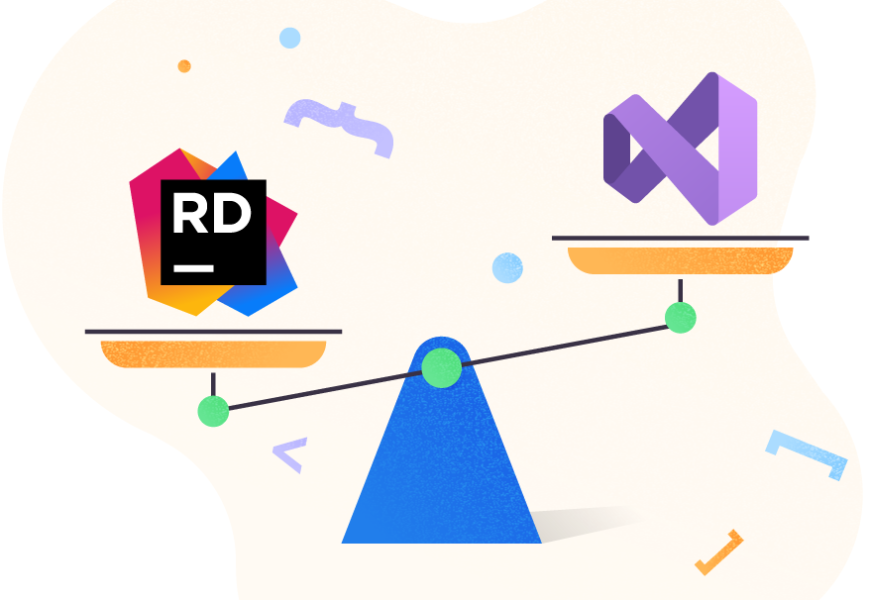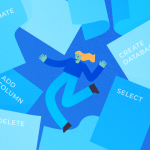Microsoft’s Visual Studio has been in use for over two decades. It is the default integrated development environment (IDE) for building, testing, and deploying applications developed in .NET and .NET Core.
Until recently, there were not any IDE available that could compete with Visual Studio. However, a few solutions challenge Visual Studio – Visual Studio Code, MonoDevelop, SharpDevelop, and, finally, JetBrains Rider. The latter one is a powerful IDE that can compete with Visual Studio.
In this post, I’m going to review Visual Studio and Rider and talk about how these two IDEs compare against one another.
An Introduction to Visual Studio and Rider IDEs
Visual Studio is the latest generation of developer tools from Microsoft. It comprises a single IDE with prototyping, designing, modeling, and testing tools that allow you to create complex, high-performance, modern Windows-based and web applications. The latest version of this IDE is Visual Studio 2022.
The tool has a lot of advantages, and it has become the default choice for building applications in .NET. But it was mainly because it is the official IDE from Microsoft, and there has never been a good alternative available.
However, a few years ago things changed with the release of the cross-platform (Windows, Linux, and macOS) IDE named Rider from JetBrains. It is built in Java and comprises most of the features of the Visual Studio IDE.
Create a New Project
Like Visual Studio, Rider supports C#, VB, F#, and JavaScript. It provides almost the same configuration options as Visual Studio to create a new project, but it has much fewer ready templates due to its cross-platform nature.
See how you can create a new solution in Rider below:

Next, specify the project type, language, solution name, project name, and other details:

Let’s compare it with creating a new project in Visual Studio:

The Functionality of Microsoft Visual Studio vs JetBrains Rider
To compare Rider to Visual Studio, let us focus on such wanted features as code navigation, refactoring, IntelliSense, global search, and investigation tools.
Plugins and Features: Visual Studio is the Clear Winner
As far as plugins are concerned, Visual Studio is the clear winner. It supports a wide variety of features and plugins primarily because it has been in use for over two decades. Before you migrate to Rider, check the requirements of your current project and plugins and features required for it first.
Integration: Visual Studio is Better
Like Visual Studio, Rider supports integration with Git repositories and allows you to apply patches and create shelves. Similarly, you can work with third-party ORMs, such as Entity Developer from Devart, much the same way as with Visual Studio.
User Experience (UX): Rider Ahead
One of the major advantages of Rider against Visual Studio is the Rider’s User experience.
The interface is clean, intuitive, and responsive. You can choose the color scheme, keyboard bindings, and other features. You can arrange several windows in any manner you like, even collapse, and then save changes.
When you launch Rider for the first time, the opening screen looks like below:

The home screen of Visual Studio looks is as follows:

Performance: Rider is Superior
Rider overtakes Visual Studio in terms of performance. If you’re tired of slow performance, Rider is a good choice. It starts faster than Visual Studio and compiles code faster as well.
I’ve observed that Visual Studio freezes when dealing with solutions that have many projects. In contrast, Rider enables you to work without any interruptions in the same conditions.
WPF Support: Visual Studio Ahead
Visual Studio will continue to provide support for developing WPF solutions. However, Rider doesn’t support UWP. So, if you plan to build a Windows application or one that uses WPF, you should go with Visual Studio. JetBrains has announced its plans to provide support for WPF, ASP.NET, and Windows Forms in the next release of the Rider IDE.
Speed of Builds: Rider is the Winner
Rider uses heuristics only to build projects that need to be updated. It may significantly reduce the build time compared to Visual Studio. This feature is called Incremental build.
Hence, it can be a significant performance enhancer, especially for big solutions.
Global Search: Rider is Faster and With More Features
Global search is quite slow in Visual Studio. Contrary to this, Rider searches lightning-fast and presents results in a much easier and more helpful manner.
Have a look at the following screenshot. It illustrates how the screen looks when you search for some text by pressing Ctrl + T.

While Rider displays the search results clearly and with shortened filenames, Visual Studio displays the search results as a command-line tool:

The Find in Path feature can continue searching for some text while we write our code. You can launch this feature by pressing Ctrl + Shift + F.

Typescript/JavaScript Debugging: Rider Ahead
Rider offers excellent support for debugging TypeScript and JavaScript code within the IDE. You can execute and debug TypeScript code running on the client-side, as well as TypeScript code running on Node.js. You won’t need to use the browser developer tools.
In Visual Studio Code, there is a built-in Node that supports TypeScript debugging. There are also the js debugger and debuggers for Edge and Google Chrome.
Code Analysis: Rider Wins
Code analysis is critical, particularly in large-scale software projects. If you’ve ever worked on a project where the same problems kept cropping up, you know that static code analysis helps in reducing the time spent on code reviews.
It would be best not to spend time detecting unnecessary imports or naming conventions during code reviews. Instead, you can take advantage of the code analysis tools to detect and fix issues. An essential feature of any IDE is code analysis which will detect potential errors and code smells at design time.
As far as code analysis rules are concerned, Rider is superior – it has more than 1300 rules. Visual Studio contains more than 600 rules. I admit that numbers don’t matter here, but it matters whether the tool covers basic rules, such as NullReference exception and unused code. Visual Studio’s code analysis doesn’t detect any of these. Rider is adept at detecting code violations. It covers many more scenarios.
Project Templates: Visual Studio Ahead
Rider includes project templates for .NET, .NET Core, Unity, and Xamarin that are almost like those provided by Visual Studio. You can install more templates when creating a new solution:

IntelliSense and Refactoring: Rider is Ahead
Rider comes with the power of ReSharper, which makes it an excellent IDE for IntelliSense. Its power makes refactoring in Rider a charm. Also, there are such features as dotPeek (disassembler), dotTrace (tracing applications in execution), and dotMemory (profiling memory for applications in execution).
You can have great experience searching for files, classes, and methods from within the Rider IDE. Visual Studio performs all these tasks too, but the Rider IDE is much more comfortable.
Rider, unsurprisingly, outperforms the Visual Studio refactoring tools. Anything possible in ReSharper should be available here.
You can refactor code to add variables, parameters, or fields instead of hardcoded values. Rider may reverse conditional logic, generate derived types, relocate methods to a separate file (partial classes), change properties to methods, transform instance members into static members, delete “this” declarations, etc.
Like in Visual Studio, renaming a namespace or type also renames all its references (using statements). You can create a base type for an existing type and move certain members to it.
Legacy Code: Visual Studio Wins
Visual Studio IDE was one of the first tools designed for .NET development. That’s why it supports legacy .NET code and extensions. And though Visual Studio was initially intended for development on Microsoft platforms, it currently allows users to write applications in other programming languages, such as Python, as well.
Rider is designed mainly for .NET development and thus is not suitable for building applications in other languages.
Overall, Visual Studio IDE is excellent for companies that work with legacy .NET code or want an IDE that supports several programming languages.
Validation: Rider Wins
Visual Studio takes advantage of the StyleCop static code analysis for validation. You’ll get all these rules in Rider, and it can validate not only.NET codes, but also JavaScript codes. Moreover, Rider assists the developer by making specific recommendations during development within the IDE.
Debugging: Rider is Ahead
When compared to Visual Studio, Rider’s debugging capabilities are much more enhanced. Rider displays members of the current class and its ancestors when you are debugging the code.
Another great feature of Rider is the support for debugging external libraries or NuGet packages in the same way you debug your application’s code.
Other Features
Rider provides an event log pane that records all IDE events. It also includes a built-in Terminal and the ability to generate GitHub Gists directly from the IDE.
Code navigation support in Rider is much improved compared to Visual Studio. Rider integrates with dotPeek which enables you to jump into the decompiled source of any type while you’re within the IDE.
Also, Rider provides a better unit testing experience and better support for working with TypeScript/JavaScript code. The project properties dialog in Rider provides many more options than you have in Visual Studio.
Pricing: Rider Doesn’t Have a Free Version
Visual Studio is expensive – it costs more than Rider. You can buy ReSharper + Rider by paying a fraction of that price. On the other hand, Visual Studio has a community edition that is free to use. Rider doesn’t have any free edition as such, but it provides a 30-day free trial for the developers to test the true potential of the tool.
Visual Studio vs Rider: At a Quick Glance
Let’s summarize all we discussed thus far and add a few more points to illustrate the difference between these two popular IDEs.
| Feature | Visual Studio | Rider |
| Look and feel | The look and feel have improved over the recent version | The look and feel are much better compared to Visual Studio |
| Performance | Often hangs and freezes when working with large projects | Performs better, and you would hardly encounter frozen IDEs |
| Cross-Platform Support | Windows, Linux, macOS | Windows, Linux, macOS |
| Support for Code Repositories | Supports Git and Azure DevOps | Supports Git, Azure DevOps, Mercurial, Perforce, and SVN |
| Code Analysis | 600+ rules | 1300+ rules |
| Pricing | Much more expensive, but a free version is available | No free version |
| Legacy Code | Supports working with legacy code and writing code in non-.NET languages. | Only supports working with .NET CLR – compliant languages. |
| Debugging | Rudimentary support | Comprehensive support for debugging .NET and JavaScript code |
Summary
The choice of an IDE for your requirements depends on many factors. Visual Studio has a massive market share as far as its community support or usage is concerned, and is the clear market leader, but Rider is a viable alternative.
If you want to do a lot of Windows programming, program in other languages (those that don’t run inside the context of the CLR), and need more templates and tools, you should stay with Visual Studio.
Rider has many sophisticated development tools, but it does not support specific older modules. It is designed mainly for .NET development and is not suitable for building applications in other languages. However, it offers many other advantages.
If your projects don’t involve other programming languages, Rider can outperform Visual Studio and make your work more effective. The choice is yours.
Last modified: November 15, 2021