Hey, are you still using the old version of dbForge Edge? Do you wish it could do more for you? Well, improved dbForge Edge is out and packed with new SQL Server goodies – a brand new automated invalid objects checker, a smarter code analyzer, and more.
Wanna check it out?
If you think the upgrade is just A-OK and nothing fancy, read on.
But let me introduce you to someone first.
Meet James
James is from United States.
His job is a SQL developer and is very well-respected by his team. He’s working in a multi-database environment with large databases in a mix of on-premises and cloud instances. While he loves SQL, he hates repetitive tasks. So, he automates schema and data comparisons, data generation, and anything that can cut manual work.
The tool he loves is dbForge Edge, and he’s in the previous version.
He needs to manage several SQL Server instances in Azure and one on-premises. His company is about to support ApsaraDB – Alibaba Clouds relational database service. He wants this to succeed, but there’s no native support for ApsaraDB .
But that will change.

He’s about to learn about the latest version of dbForge Edge – the tool he loves but with more power-ups.
Let’s join James in this journey on how to level up our SQL Server game in this upgrade. Here’s what we have in store:
- Why Upgrade to the New Version of dbForge Edge?
- Make Better and Faster T-SQL Code with the Upgraded T-SQL Code Analyzer
- Design your Database with Finesse Using the More Visually Engaging Database Diagram
- Fire Up the New Find Invalid Objects CLI for a Hands-off Search for Invalid Database Objects
- Code Faster with the Improved Code Completion That Supports Graph Tables and Functions
- Connect to SQL Server on ApsaraDB with Native Support
Let’s begin.
Why Upgrade to the New Version of dbForge Edge?
James’s work is more on SQL Server but there are some PostgreSQL and MySQL on the side. So, he chose a powerhouse suite of IDEs – dbForge Edge – to manage all these. It’s great for SQL Server, MySQL/MariaDB, Oracle, and PostgreSQL on-premises and in the cloud.
But why a suite of IDEs instead of one?
dbForge Edge has IDEs for each database flavor. This choice is very different from the likes of dBeaver and Beekeeper Studio, which offer one IDE for all databases. But separate IDEs allow very specific features of each database platform handled nicely in the IDE. It’s more on power features but still friendly and fast.
For example, Code Completion and suggestions also follow specific code syntax for each RDBMs.
If these are packaged in one IDE, the result will be a fat and slow-running SQL GUI – something James hates.
But there’s more coming in updated dbForge Edge as you and James will see next.
What’s New in dbForge Edge?
The release of dbForge Studio for SQL Server 7.0.158 triggered the update in dbForge Edge. Digging into the release notes unveils a long list of improvements including:
- A leveled-up T-SQL Code Analyzer with updated rules.
- New and updated cloud support, including connectivity to ApsaraDB from Alibaba Cloud (This one makes James’s eyes glow).
- A more powerful CLI automation, including automation of finding invalid database objects.
- An amplified Code Completion by adding the entire variety of database graph functions and more.
- A new facelift for the database diagram design and 2 new smart options to Select All Relations and Clear Waypoints.
- An upgraded Source Control, Schema Compare, Database Explorer, Query History, and much more.
- And lastly, a ton of bug fixes.
That’s a lot for James to digest. But it is also a sigh of relief because of the support for ApsaraDB, Find Invalid Objects CLI, and database graph functions in Code Completion.
We’ll explain the details of a few of the upgrades in the following sections.
Make Better and Faster T-SQL Code with the Upgraded T-SQL Code Analyzer
Do you want to code for performance and T-SQL best practices?
Then, dbForge Edge is a GUI for SQL that features a T-SQL Code Analyzer. This is perfect if you’re not sure if you’re using old syntax or you’re using a practice that will put your queries to a crawl.
To trigger the T-SQL Code Analyzer, right-click from anywhere in your SQL window and select Analyze Code. It will cover the entire code in the SQL window so make sure there’s at least a line of code in there, or nothing will happen.
Let’s have a performance-related example. This involves the use of SELECT *. If you’ve been coding SQL for years like James, you know that this is a speed handicap. Check out the sample below.
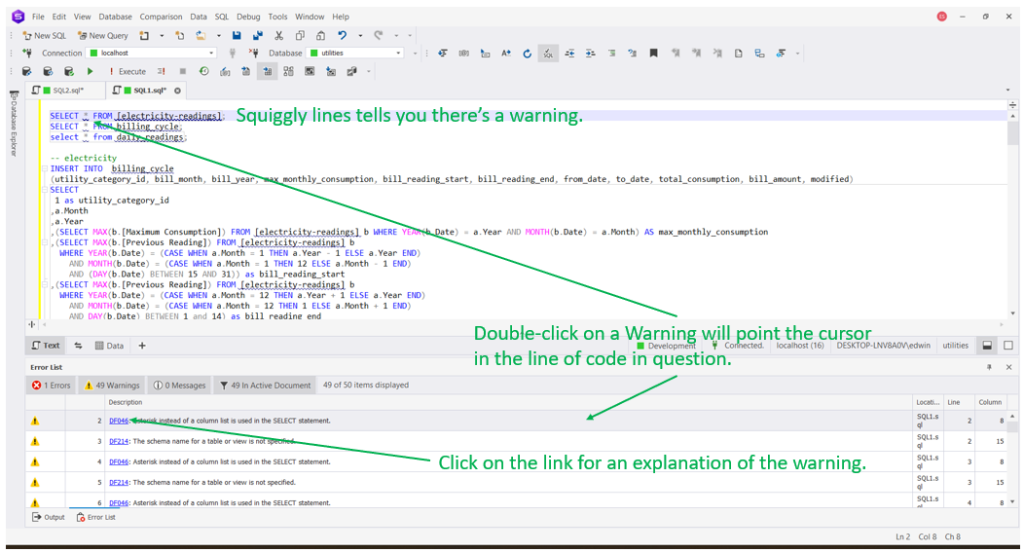
There’s a lot that the T-SQL Code Analyzer has detected but let’s focus on the first one. The image above shows squiggly lines for those marked with a warning by the code analyzer.
From the Error List window, you can double-click any of the warnings and your cursor will fly to the line of code in question. From the example above, we double-clicked the first warning, and the cursor points to line 2. That’s where the SELECT * was.
Each warning has a link. Clicking the link will take you to Devart’s website to explain why this is a no-no. Here’s the page related to SELECT *:
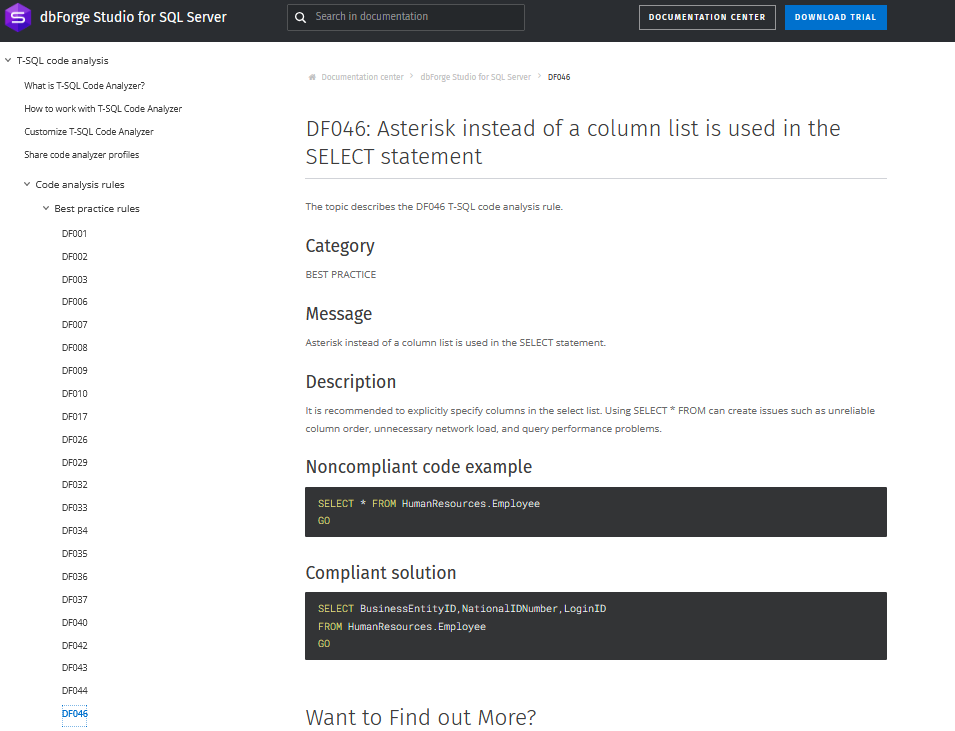
Nifty, isn’t it?
James agrees.
Design your Database with Finesse using the More Visually Engaging Database Diagram
James is a regular user of database diagrams. With all the databases under his care, he needs to review the structural design before he makes changes. He will be pleased with the refashioned design in the latest dbForge Edge.
Check out the comparison between the old and new design below:
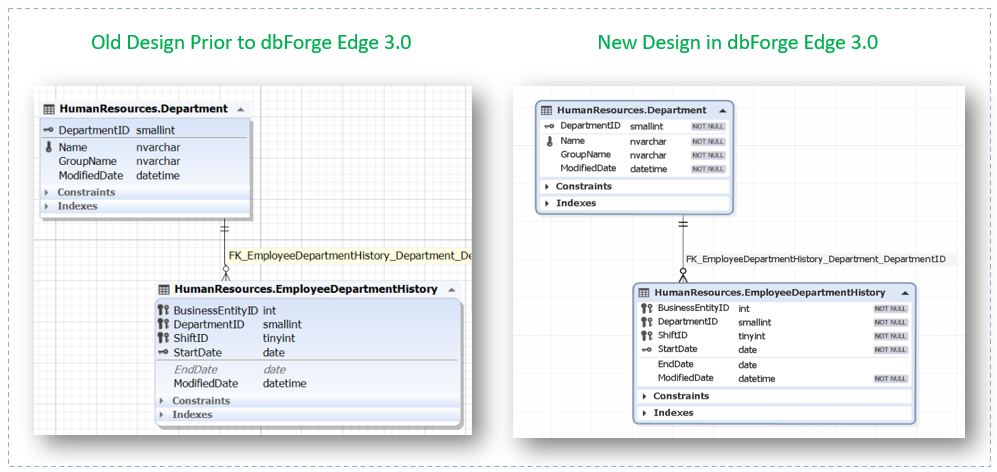
The change in the aesthetics is more modern and pleasing to the eyes, in my opinion. The nullability of a column is also shown by default.
Another update is the addition of Select All Relations. It will select all relationship lines in the diagram. To do this, right-click the canvas of the database diagram and choose Select All Relations. An alternative is to press Ctrl-Shift-A.
Another new feature is Clear Waypoints.
Sometimes, you may manually reroute the lines of each relationship or your mouse trips the lines somewhere else. Then, the lines are messed up and it intersects a table or view. The new Clear Waypoints will clear this mess.
First, you can select the affected line(s) or Select All Relations to highlight all the lines. Then, right-click the selected line(s) and select Clear Waypoints.
See a comparison below before Clear Waypoints and after it.
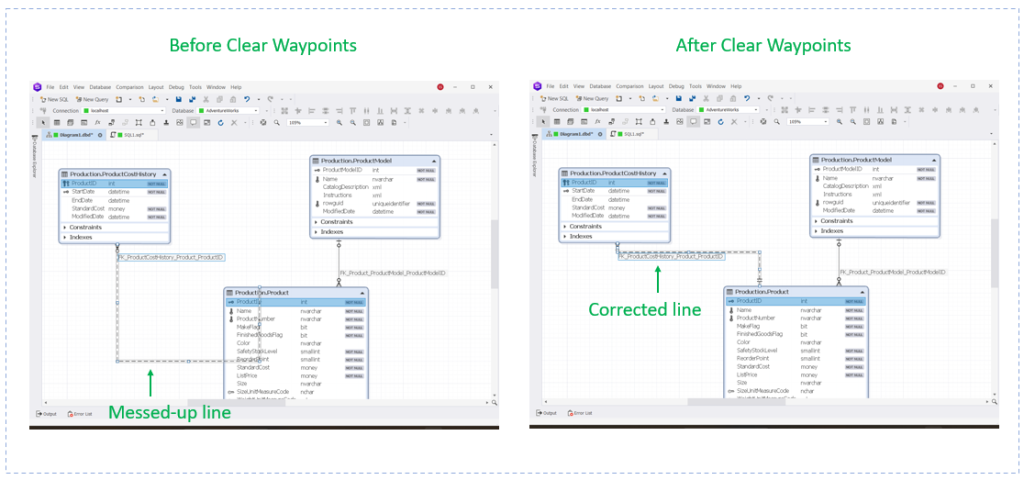
The relationship line no longer intersects the table as seen above.
If the above scenario never happened to you, you’re either not diagramming or you’re perfect at it. Clear Waypoints is a cool feature to correct this mistake.
James nods his head of approval. He totally agrees.
Fire Up the New Find Invalid Objects CLI for a Hands-off Search for Invalid Database Objects
Invalid objects in SQL Server can be like a flat tire on a road trip: they slow everything down and can lead to frustrating detours. That’s why you need to hunt them down.
dbForge Edge already has Find Invalid Objects prior. But it’s only in the GUI.
In the latest version, there are two new buttons for selection – Check All and Uncheck All. But this will still force you to go that feature every time.
So, another cool feature was added in the updated version. You can automate finding invalid database objects in the CLI. Here’s how:
- Use Find Invalid Objects as you would normally do.
- Click Save Command Line. This will save a a batch file (.bat) for finding invalid database objects for the database(s) you chose.
- Using a scheduling software run the batch file on regular intervals you like.
And that’s it. You automated finding invalid database objects in SQL Server.
Below are screenshots for saving the batch file:
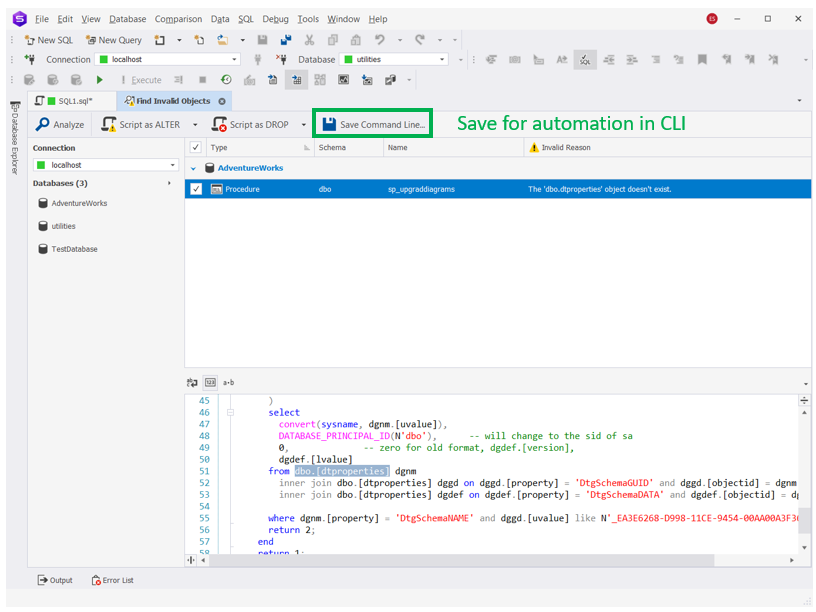
Clicking Save Command Line will let you set it up the batch file further. Check it out below:
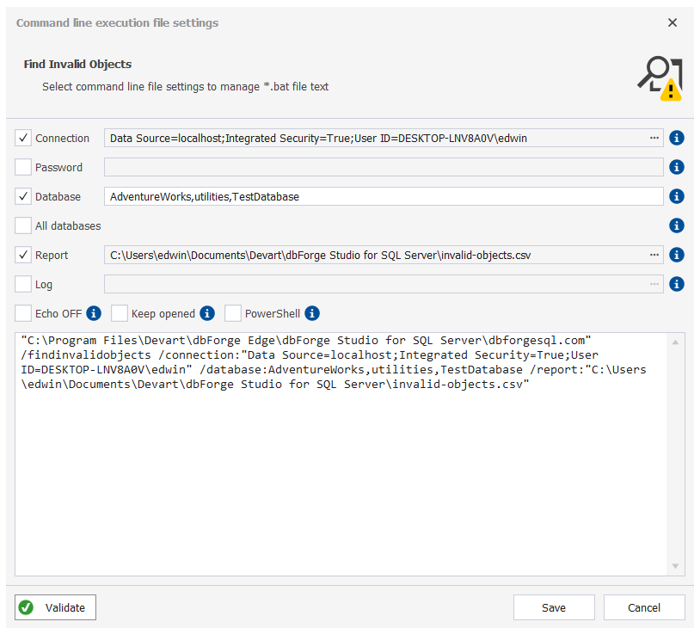
It will use your current dbForge Studio connection settings. If you use SQL Server Authentication, you need to provide a password. Adding a report or log file are optional.
Click Validate and if everything is good, click Save. Name your batch file and put it in your chosen folder.
Here’s a runtime sample of the batch file created from the above settings:
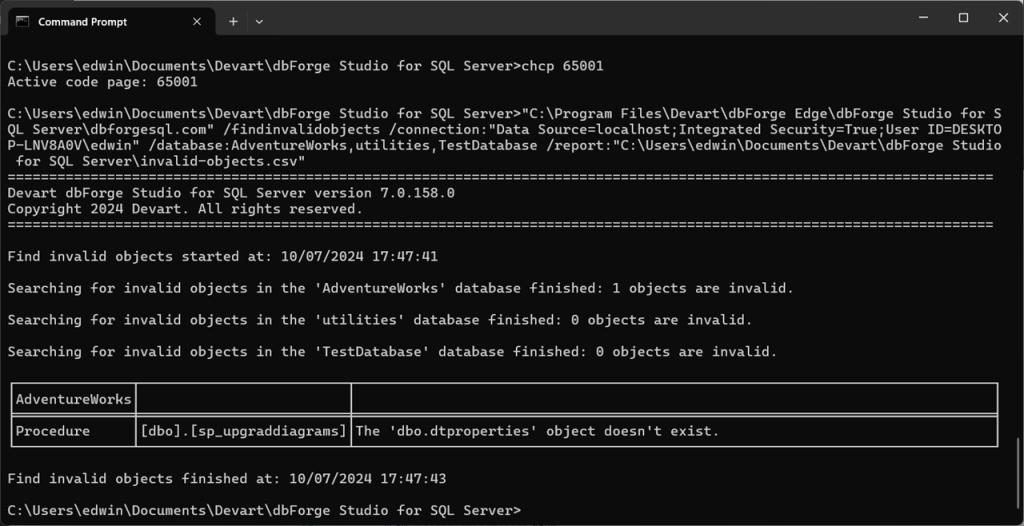
Code Faster with the Improved Code Completion That Supports Graph Tables and Functions
SQL Server supports graph databases that allow you to have many-to-many relationships. So instead of primary and foreign keys to relate tables, graph databases use nodes and edges.
A node can have more than one parent. So, it’s perfect for data about friends of friends, family trees, and more.
James has one SQL Server graph database he uses for a custom e-commerce website. And latest dbForge Edge added support to these nifty graph database functions in its Code Completion:
- EDGE_ID_FROM_PARTS
- GRAPH_ID_FROM_EDGE_ID
- GRAPH_ID_FROM_NODE_ID
- NODE_ID_FROM_PARTS
- OBJECT_ID_FROM_EDGE_ID
- OBJECT_ID_FROM_NODE_ID
Now, James won’t have to dig into the documentation of these functions. It’s right where he’s working.
Below is a sample in an SQL window showing node functions:
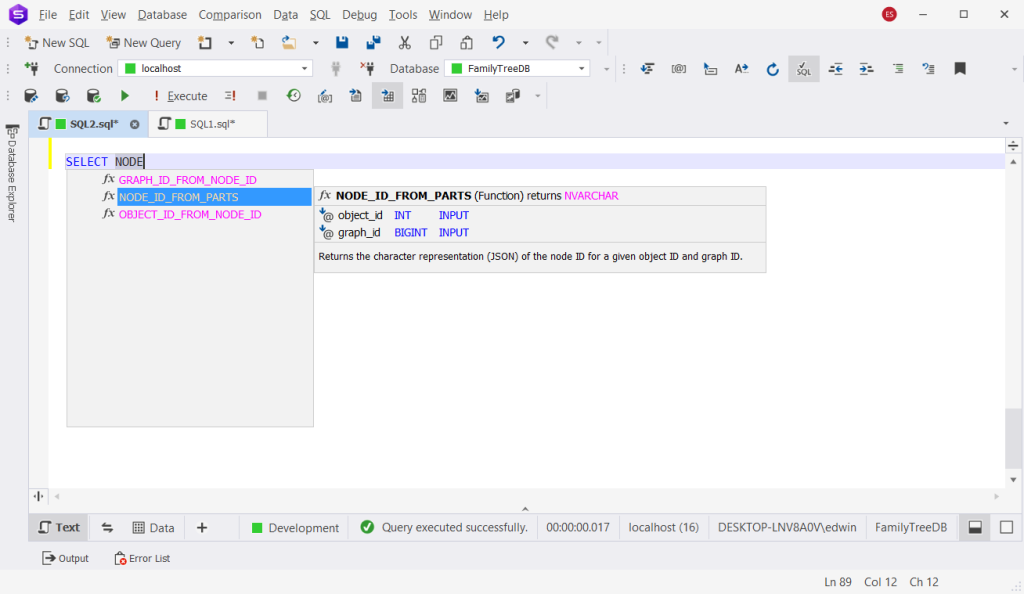
And here’s another one showing edge functions:
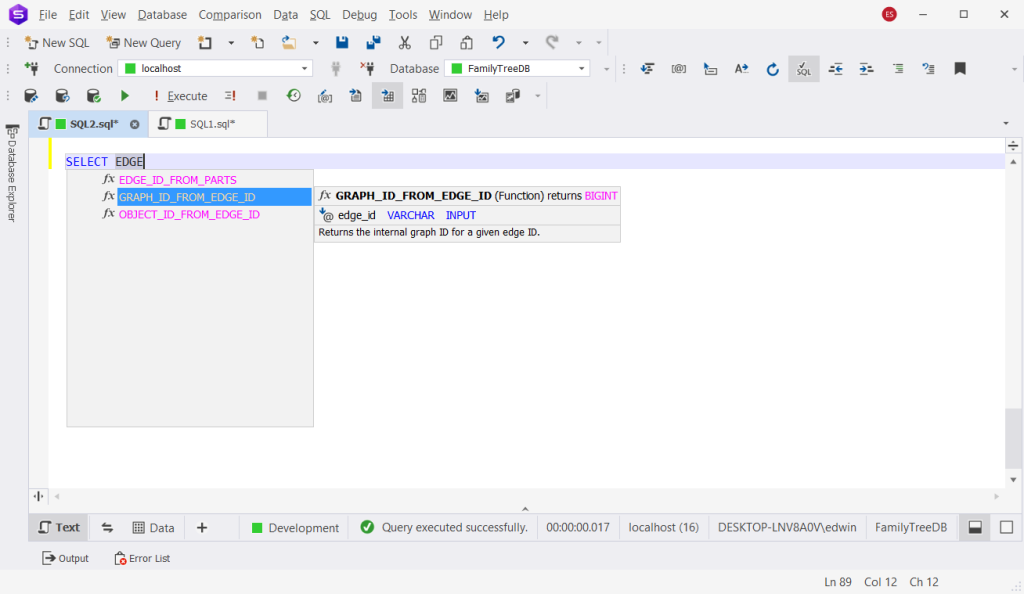
Connect to SQL Server on ApsaraDB with Native Support
ApsaraDB is the relational database service of Alibaba Cloud and dbForge Edge has native support for it in new version. James is excited about this native support because one of his company’s clients uses Alibaba Cloud.
You can register a new connection from the Database Explorer with your ApsaraDB server and credentials as usual:
Below is a sample:
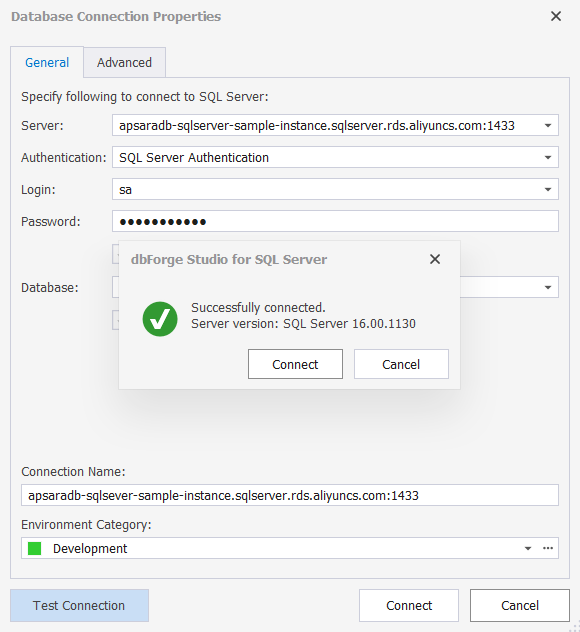
Once connected, you can do SQL Server database administration and development tasks as usual from your favorite dbForge Edge features.
Conclusion
James felt a sigh of relief as his favorite tool upgrades for his new project requirements.

You can also try out updated dbForge Edge whether you’re a new user or upgrading from the old version of dbForge Edge. And experience the night and day difference from other SQL GUI tools for multi-database development.
Tags: database tools, performance, sql server Last modified: February 04, 2025








